 |
Welcome to your guide for transfering Gameboy Camera artworks on to a PC, at home or work, for backup or further use. |
 |
Welcome to your guide for transfering Gameboy Camera artworks on to a PC, at home or work, for backup or further use. |
Hi!:
I'm Gareth, a kind of
student-engineer-techno-DJ/producer-heavy-metal-singer/songwriter-come-supermarket-assistant
from England. I wrote this guide in Front Page Express as a
favour to Dragan
for his kindness and inspirational work as part of Bodenstandig 2000. Also I
was bored over Christmas 2000 and it was much too cold and icy to
go out.
You can e-mail me and I will be more than happy to answer your questions or play my secret blend of breakbeat hardcore at your raves and discotechs worldwide.
Links:
of interest to Gameboy Camera users.
www.funtography.com
Nintendo's offical Gameboy Camera guide has some really good
ideas and tips in the shoot section
www.gamefaqs.com
FAQs and codes for Gameboy Camera
www.eagb.net/gameboy
Including details of the ultra classy limited edition 'Hello
Kitty' Gameboy and back lit Gameboy - only available in Japan
Ingredients:
Item |
Comment |
Image |
| Gameboy | ....of course |
 |
| Gameboy Camera | Also has a really great DJ mode for noting music ideas anywhere. |
 |
| Exchange unit or... |
Check out this site for comparisons of the different designs, try gbdoctor.com for sales. I use a Bung Gameboy Xchanger. |
 |
... Mad Catz Camera Link |
They also sell other cool Gameboy accessories. This link is supposed to be available in the high street - but I have never seen one. |
 |
Directions:
The instructions below are based on the procedure with a Bung Xchanger, but can easily be adapted, where required, for other devices.
The Mad Catz camera link works by connecting the Gameboy's link interface to the RS232 serial port of your PC. The supplied Window '98 software works in conjunction with the link options available on the camera meant for transfering your pictures to other Gameboy cameras.
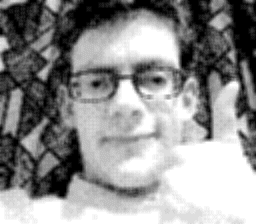 |
Tip: Try
doubling the size, increasing colour Happy photography! December 2000 |